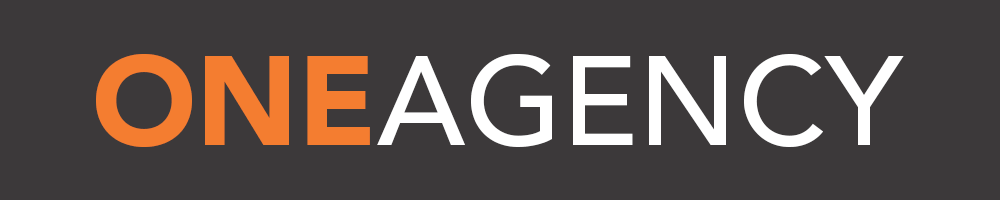Loading... Please wait...
Loading... Please wait...
Video Brochure
- Home
- Stationery
- Video Brochure
Video Brochure
Product Description
Video Brochures can be loaded with many types of media such as Video, Audio, and Photos. Video files must match the LCD screen resolution and supplied as MP4 or AVIformat for best results.
The total file size of the content should be no more than 140MB.
Video playback is controlled by naming the video files in alphanumeric fashion.
For example, "apple.mp4" will play before "oranges.mp4" and "01.mp4" will play before "02.mp4. Our recommendation is to name each file in numeric order (00, 01, 02, 03 etc)to ensure synchronisation with the numbered buttons on the Video Brochure.
Your content will be preloaded at factory during production, however, should you need to upload or update the content yourself, the process is quite simple. • Simply connect your video brochure to your MAC/PC using the supplied USB cable.
• Your MAC/PC will detect new hardware and a window with document folders will appear on your screen
• Expand the desired folder, for example for video content you need to expand the‘video’ folder.
• Remove any unwanted content and simply ‘drag and drop’ your new content in to the folder.
• When you are done updating the content, point your mouse cursor to your ‘system tray’ at bottom right of your screen, locate the USB icon, then click on ‘Safely Remove Hardware and Eject Media’ before disconnecting the USB cable.
Once you have safely ejected the Video brochure from your MAC/PC, your video brochure will now play your new content